Adding Google Email And Calendars To Your Phone
Did you know you could add your school Gmail to your phone? It’s very easy!
You will receive Canvas updates, work order updates, and other pertinent school information.
In addition to Gmail, you can also activate the calendar feature as well. Google Calendar provides an easy, on-demand way for you to refer to your commitments/goals/events AND you carry it around with you ALL THE TIME on your phone! You can even sync your Canvas calendars as well to keep up with assignments, tests, and updates from your courses.
The awesomeness that is Google Calendar:
Google calendar can also help you track your goals!
Use your student email professionally!
|
Setup Gmail on iPhone
|
Setup Gmail on Android
- Enable IMAP in your Gmail settings.
- On your phone, press < Home >, then open the Email application.
- On the ‘Your accounts’ page, select Next to get started with setup.
- Enter your full Gmail address (including the @students.cisd.net) and password, then select Next.
- On the next screen, you can give the account a nickname and choose the name to display on your outgoing messages. Tap Done.
You can verify your settings from the Inbox view by tapping < Menu > >Account settings.
Incoming settings
IMAP server: imap.gmail.com
Port: 993
Security type: SSL (always)
Outgoing settings
SMTP server: smtp.gmail.com
Port: 465
Security type: SSL (always)
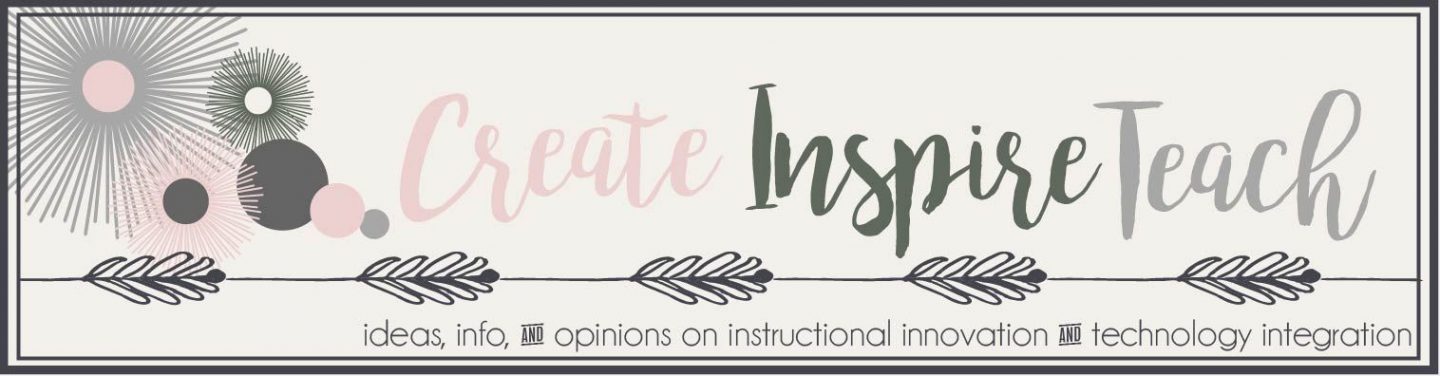
Leave a Reply